I’ve been using Unix-like systems for a long time, and one of the attractions of going with a Mac (aside from being able to run Photoshop on a platform other than Windows) is that Mac OS X is, essentially, a flavor of Unix.
Naturally, as befits someone who’s been using Unix systems for nearly a quarter century, I spend time a lot of time at the command line, even on a Mac. But there, my muscle memory betrays me.
Instead of using the Mac’s Terminal.app for my command-line adventures, I use iTerm, an enhanced terminal emulator I like better. The problem is, though, that iTerm intercepts many of the keys my fingers want to use with bash. I use the bash Emacs key bindings, and my fingers are accustomed to key bindings like:
- Alt-F to move forward a word
- Alt-B to move backward a word
- Alt-D to delete the word ahead of the cursor
etc.
There are plenty of tips on the Internet on how to map Option-F to forward-word, Option-B to backward-word, and the like. There’s one here, for instance, and another one here. But the authors of those hints are substituting the Option key for the Alt key. Using Option conflicts with my muscle memory: On a Mac the Option key doesn’t occupy the same position as the Alt key on a “normal” keyboard. Instead, it occupies the same positions as the Windows key. The Mac’s Command key is in the position of the Alt key. Because of these key positions, and from years of using Linux and FreeBSD systems, my fingers invariably attempt to use Command-F for forward-word; in iTerm, Command-F invokes a search dialog I never use. Similarly, my fingers use Command-B for backward-word, which brings up an iTerm bookmark drawer I also have no use for.
It turns out, though, that there’s a solution, as long as you don’t mind overriding the key bindings for the search dialog and the bookmarks drawer. (As I noted, I don’t use them, so I don’t mind.)
First, from the iTerm menu, select Bookmarks > Manage Profiles. In the resulting dialog, expand the Keyboard Profiles tree:
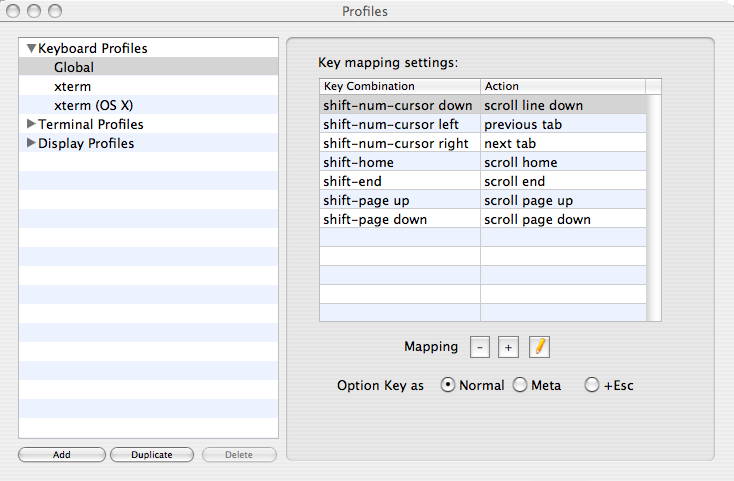
Select the keyboard profile you use with your terminal profiles. (For most people, that will be “Global”).
Then, on the right side, click the “+” icon to add a keybinding.
You want to map Command-F to the escape sequence “ESC f”, to
tell bash to move the cursor forward one word. To map the “F”
key, you have to specify its ASCII hexadecimal code, which is 66.
(Type man ascii in your iTerm bash shell for a list of ASCII
codes, if you don’t happen to remember them.)
In the dialog box:
- Select “hex code” from the Key drop-down, and type “66” in the text box next to it.
- Then, check the Command check box.
- In the Action drop-down, select “send escape sequence”.
- In the text box that shows up below Action, type “f”.
- Finally, check the High interception priority checkbox. This step is critical if you want to override the default behavior of the Command key.
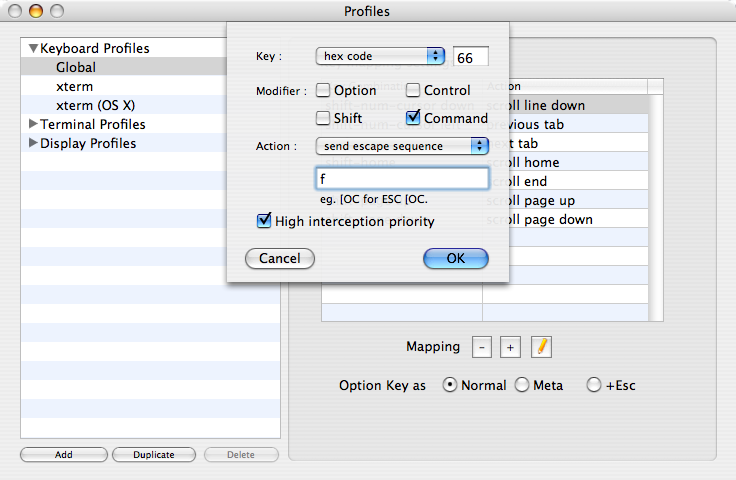
Then, click OK. That should be all you need to do. I leave the remaining key bindings as an exercise for the reader.
UPDATE 23 December, 2009
In an email, Andrew McDermott writes:
I too struggled with this and (I think) eventually fixed this. Take a look at the following:
cmd-key-happy– swap cmd and alt keys in Terminal.app