This is the story of an unintended interference between two UI-aware applications. This kind of unexpected interaction happens a lot with software.
The computer I use at home is a 17” MacBook Pro. The machine’s less than a year old, and yesterday, the display started acting funny. The display began to look more and more harsh and washed out. By the end of the day, a typical window looked like this:
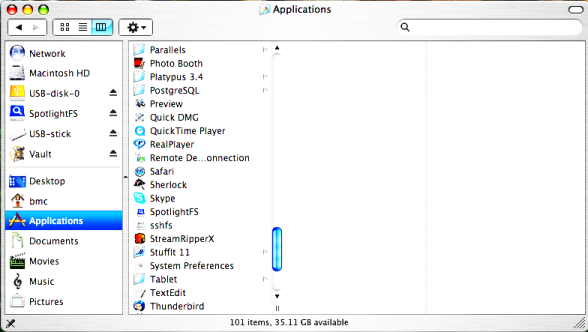
instead of how it should look:
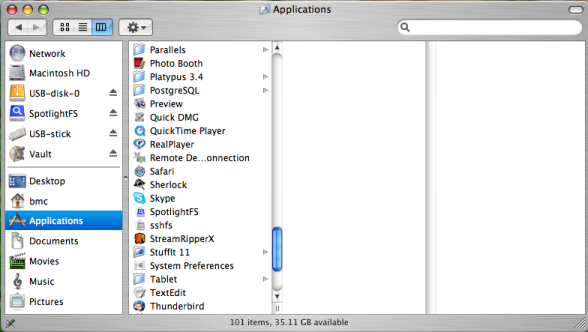
I was having increasing difficulty reading my email, looking at the calendar entries in iCal, or doing much of anything. The photos I use as my background were also looking very unappealing.
“Great,” I thought. “A problem with the LCD.”
Luckily, the machine is less than a year old, so it’s still under hardware warranty. But I wasn’t looking forward to the hassle of getting it repaired.
Then, I logged out. When the login screen appeared, the display looked normal again. I logged back in. Initially, the display looked fine, but then it “went bad” again partway through the login process.
I created a new account, then logged out of my account and into the new one. The display looked perfectly normal. I logged out and logged back into my account again. Once again, partway during the login, the display went south.
Okay, it clearly was not a hardware failure; there was something peculiar to my account that was causing the problem. I logged out again. From a remote SSH window on another machine, I moved all the files out of my home directory. Then, I logged into the laptop again. Everything looked perfectly fine. So, I began the tedious process of logging out, restoring a directory, logging back in, logging out, restoring a directory, logging back in …
It didn’t take long. As soon as I restored my
Applications/Preferences directory, the problem came back.
After digging through the files in that directory (starting with the most recently modified ones), I finally found a likely culprit:
$ cd ~/Library/Preferences
$ plutil -convert xml1 -o /tmp/foo.xml com.apple.universalaccess.plist
$ cat /tmp/foo.xml
The constants of that file:
1 2 3 4 5 6 7 8 9 10 11 12 13 14 15 16 17 18 19 20 21 22 23 24 25 26 27 28 29 30 31 32 33 34 35 36 37 38 | |
The culprit:
1 2 | |
I removed the contrast keyword and value and recreated the binary file:
1
| |
After logging out and logging back in, everything was perfect again.
But how did the Universal Access contrast value suddenly get set? I decided to look at the Universal Access preferences screen, in the System Preferences application:
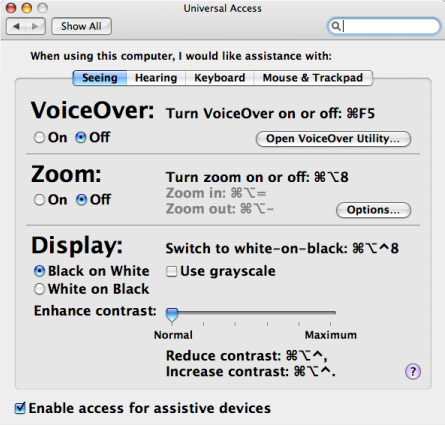
Looking at that screen, I knew immediately what had happened. As the Universal Access Preference screen clearly shows, the default keyboard shortcut for boosting the screen contrast is Command-Option-Control-period. I’d been typing that key sequence. Why? Well, I recently installed Quicksilver, the Leatherman of Mac OS X applications. Using Quicksilver’s iTunes plug-in, I’d created keyboard shortcuts so I could increase and decrease the iTunes volume settings, skip to the next or previous song, and pause and resume iTunes without having to switch to the iTunes window. I often pause whatever I’m playing on iTunes when I pick up the phone, and that day had been a fairly busy phone day; it’s extraordinarily convenient and efficient to pause and resume iTunes from the keyboard. The keyboard shortcut I’d chosen for the pause/resume action was Command-Option-Control-period, chosen deliberately so that it wouldn’t interfere with Emacs keys, the hot keys in my Java IDE, and other applications. Little did I know that I’d chosen the exact same key sequence used by the Mac OS X Universal Access system to increase the screen contrast. Every time I paused or resumed iTunes, I boosted the screen contrast a little bit, until finally, the screen looked like crap.
A little experimentation showed that unchecking the “Enable access for assistive devices” checkbox had no effect on this feature; even with that checkbox unchecked, the Command-Option-Control-period shortcut still increased the screen contrast. I didn’t want to change my iTunes shortcut, because it’s a key sequence I’m not likely to hit by accident. (I’m sure that’s why it was also chosen for Universal Access’s “Increase contrast” function.) To fix the problem, I had to disable the corresponding Universal Access keyboard shortcut entirely, via System Preferences > Keyboard and Mouse > Keyboard Shortcuts. For good measure, I disabled all the Universal Access keyboard shortcuts:
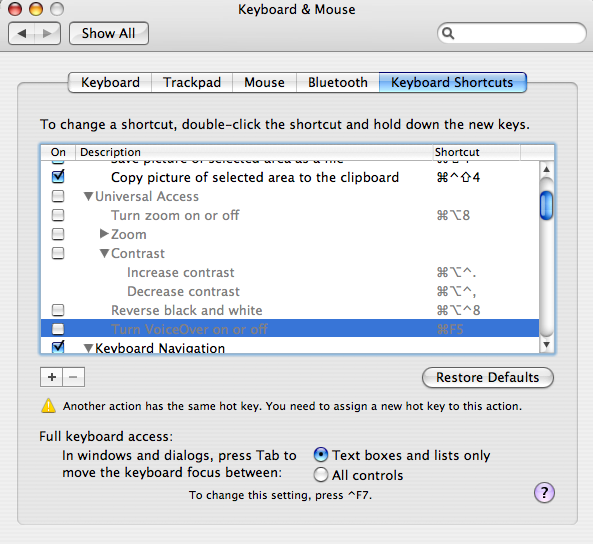
Maybe this blog entry will save someone else some time…